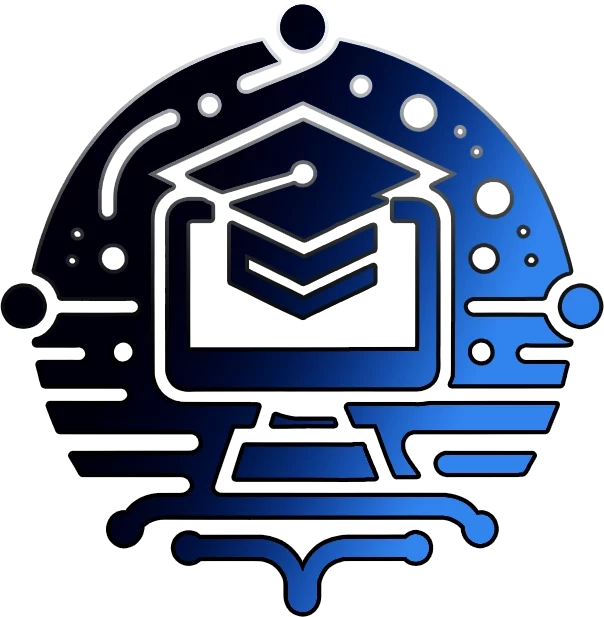🚀 Dive into NPM: Your Ultimate Launchpad for Node.js Mastery 🚀

Unleash the full potential of Node.js with NPM, the powerhouse package manager that simplifies your development workflow. Whether you’re a seasoned coder or just starting your Node.js journey, this comprehensive guide will equip you with the knowledge and tools to conquer the world of NPM.
- **Effortless Package Management:** Install, update, and manage your project’s dependencies with ease.
- **Vast Ecosystem:** Tap into a massive library of open-source packages, tools, and frameworks.
- **Community Collaboration:** Join a thriving community of developers sharing knowledge and resources.
- **Simplified Workflows:** Automate tasks, streamline development, and boost productivity.
Installation: Your First Step into the NPM Universe
Operating Systems: Windows, macOS, Linux
Install Node.js & NPM on Windows:
- **Download & Install Node.js:** Get the latest version from the official Node.js website.
- **Open Command Prompt:** Search for “cmd” in your Start menu.
- **Install NPM:** Run the following command:
npm install npm -g- **Verify Installation:** Check NPM’s version:
npm -vInstall Node.js & NPM on MacOS or Linux:
- **Download & Install Node.js:** Download the latest version from the official website.
- **Open Terminal:** Search for “Terminal” in your applications.
- **Install NPM:** Run the following command:
sudo npm install npm -g- **Verify Installation:** Check NPM’s version:
npm -vBasic NPM Commands: Your Toolbox for Package Mastery
| Command | Description | Example |
|---|---|---|
npm install <package-name> |
Installs a package and its dependencies in your project. | npm install express |
npm install -g <package-name> |
Installs a package globally, making it available system-wide. | npm install -g nodemon |
npm update <package-name> |
Updates a package to the latest version. | npm update react |
npm uninstall <package-name> |
Uninstalls a package from your project. | npm uninstall lodash |
npm ls |
Lists all installed packages and their dependencies. | npm ls |
npm init |
Creates a `package.json` file for your project. | npm init |
Beyond the Basics: Explore the NPM Universe
Ready to take your NPM skills to the next level? Dive into these essential resources:
- Official NPM Documentation: Your go-to reference for all things NPM.
- Node.js Official Website: Learn more about Node.js and its ecosystem.
- The NPM Blog: Stay updated on the latest news, tips, and trends.
Unleash Your Node.js Potential
With NPM as your trusty companion, the possibilities are endless. Build, create, and innovate with the power of Node.js and the vast npm ecosystem. Happy coding!
Join Our Community!
🌟 Get exclusive insights and the latest IT tools and scripts, straight to your inbox.
🔒 We respect your privacy. Unsubscribe at any time.