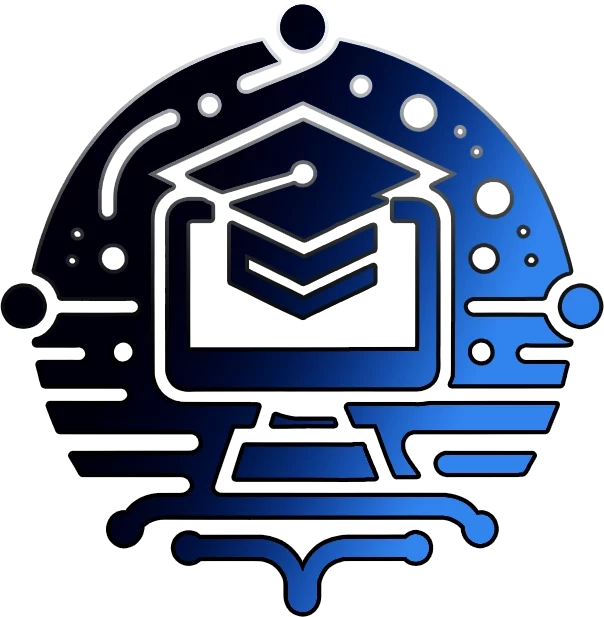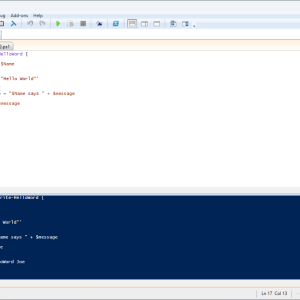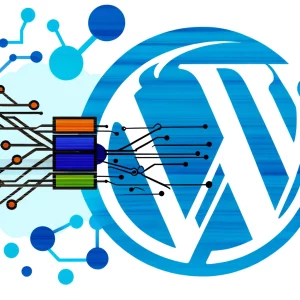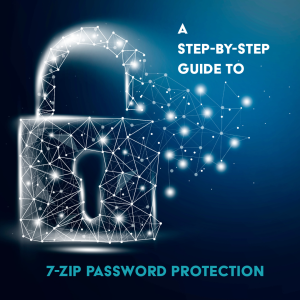General Discord Questions
Q: What is Discord?
A: Discord is a free communication platform designed for creating communities and connecting with friends, family, and others who share your interests. It combines text, voice, and video chat in one app.
Q: Is Discord safe to use?
A: Discord prioritizes user safety and offers various features like privacy settings, blocking, and reporting tools to ensure a secure experience. However, like any online platform, it’s important to be mindful of who you interact with and share information with.
Q: Do I need a phone number to use Discord?
A: While a phone number isn’t mandatory, verifying your account with a phone number can provide additional security and may be required for certain features like joining large servers.
Q: Can I use Discord on my phone?
A: Yes, Discord is available as a mobile app for both iOS and Android devices. You can download it from the App Store or Google Play.
Q: Can I use Discord without downloading the app?
A: Yes, you can access Discord through your web browser by visiting the Discord website and logging in to your account.
Q: How do I create a Discord server?
A: Click on the “+” icon in the server list, then follow the prompts to name your server, choose a region, and upload an optional server icon.
Q: What’s the difference between a Discord server and a channel?
A: A server is a larger community where people gather to chat, share content, and hang out. Channels are individual spaces within a server dedicated to specific topics or types of communication (text, voice, or video).
Q: Can I change my Discord username?
A: Yes, you can change your username by going to User Settings > My Account > Username. You can change it twice every hour.
Q: What is a Nitro subscription on Discord?
A: Nitro is a premium subscription that offers perks like enhanced emojis, animated profile pictures, increased upload limits, and server boosting.
Q: Is Discord only for gamers?
A: While Discord is popular among gamers, it’s used by various communities for different purposes, including study groups, fan clubs, creative collaborations, and even businesses.
Discord Features
Q: What are Discord roles?
A: Roles are a way to organize members within a server and assign specific permissions. They can be used to designate moderators, staff members, or different levels of access to channels.
Q: What are Discord bots?
A: Bots are automated programs that can perform various tasks within a server, such as playing music, moderating content, or providing fun games and activities.
Q: Can I use emojis on Discord?
A: Yes, Discord has a wide selection of built-in emojis, and you can also upload custom emojis if you have a Nitro subscription.
Q: Can I stream on Discord?
A: Yes, you can stream your screen or gameplay to other members in a voice channel using the Go Live feature.
Q: How do I mute or deafen myself on Discord?
A: Click on the microphone and headphone icons in the bottom left corner to mute or deafen yourself respectively.
Q: Can I integrate Discord with other apps?
A: Yes, Discord has integrations with various apps and services, such as Twitch, YouTube, Spotify, and Steam.
Q: What is a stage channel on Discord?
A: A stage channel is a type of voice channel designed for presentations, performances, or live events, where some members are speakers and others are listeners.
Q: What are threads on Discord?
A: Threads are a way to branch off a conversation from a main channel to keep discussions organized and focused on specific topics.
Q: Can I use Discord for video calls?
A: Yes, Discord supports video calls with up to 50 participants.
Q: What is screen sharing on Discord?
A: Screen sharing allows you to share your computer screen or a specific application window with others during a voice or video call.
Discord Account & Profile Settings
Q: How do I change my Discord profile picture?
A: Go to User Settings > My Account > Profile. Click on your profile picture and upload a new image.
Q: Can I have a custom status message on Discord?
A: Yes, you can set a custom status message by clicking on your profile picture and typing in the desired message.
Q: How do I connect my Twitch or YouTube account to Discord?
A: Go to User Settings > Connections and click on the Twitch or YouTube icon. Follow the prompts to authorize the connection.
Q: What are Discord hypesquad houses?
A: Hypesquad houses are fun groups within Discord with themes like Bravery, Brilliance, and Balance. You can join a house by taking a short quiz in User Settings.
Q: How do I change my Discord theme?
A: Discord doesn’t have official themes, but you can use custom CSS or third-party themes to personalize your appearance.
Discord Safety & Privacy
Q: How do I block someone on Discord?
A: Right-click on their username, select “Profile,” and click on the three dots icon to find the “Block” option.
Q: What should I do if I’m being harassed on Discord?
A: You can block the harasser, report them to Discord’s Trust and Safety team, and consider leaving the server if the harassment continues.
Q: Can I control who sends me friend requests on Discord?
A: Yes, you can adjust your privacy settings to control who can send you friend requests. You can limit it to friends of friends or server members.
Q: What information does Discord collect about me?
A: Discord collects information you provide (like your username and email address) and usage data (like the servers you join and the messages you send). You can review their Privacy Policy for details.
Q: How do I delete my Discord account?
A: Go to User Settings > My Account > Account Removal. Follow the prompts to confirm and initiate the account deletion process.
Troubleshooting & Technical Issues
Q: Why can’t I hear anyone on Discord?
A: Check your audio settings, ensure you have the correct input and output devices selected, and adjust the volume.
Q: Why is my Discord microphone not working?
A: Make sure your microphone is enabled in Discord settings and that it’s not muted by your operating system. Try restarting Discord or your device.
Q: Why is my Discord lagging or freezing?
A: Lagging or freezing can be caused by poor internet connection, high server load, or issues with your device. Try closing other applications or restarting your device.
Q: What should I do if I can’t connect to a Discord server?
A: Double-check the server invite link, ensure you have a stable internet connection, and try restarting Discord or your device.
Q: What does the “RTC Connecting” error mean on Discord?
A: This error indicates a problem with your connection to Discord’s real-time communication servers. It can be caused by network restrictions, firewall settings, or other issues.
Discord for Beginners
Q: How do I join a Discord server?
A: You typically need an invite link to join a server. Click on the link, and it will either open the Discord app or take you to the website where you can accept the invitation.
Q: What’s the difference between text channels and voice channels?
A: Text channels are for typing and sending messages, while voice channels are for voice and video communication.
Q: How do I send a direct message (DM) to someone on Discord?
A: Click on their username, then click on the “Message” button to start a DM.
Q: What are Discord server roles?
A: Roles are a way to organize members within a server and assign specific permissions. They can be used to designate moderators, staff members, or different levels of access to channels.
Q: How do I mute or block someone on Discord?
A: Right-click on their username, select “Profile,” and click on the three dots icon to find the “Mute” or “Block” option.
Discord for Gamers
Q: Can I use Discord while playing games?
A: Yes, Discord is designed to work seamlessly while you’re gaming. You can use voice chat, share your screen, and even stream your gameplay to others.
Q: Can I find other gamers to play with on Discord?
A: Yes,many Discord servers are dedicated to specific games or genres, and you can find others to play with by joining those servers.
Q: How do I connect Discord to my game?
A: Some games have built-in Discord integration. If not, you can usually add it as a custom integration in your Discord settings.
Q: Can I use Discord to voice chat with my friends while playing games on different platforms?
A: Yes, Discord works across various platforms, including PC, Mac, mobile devices, and even consoles like PlayStation and Xbox.
Q: How do I find gaming communities on Discord?
A: You can use the Server Discovery feature, search online for server directories, or look for invites from friends or communities you’re interested in.
Discord for Communities
Q: Can I create a Discord server for my community or group?
A: Yes, you can easily create a server for your community to connect, chat, and share content.
Q: How do I make my Discord server private?
A: You can adjust your server’s privacy settings to make it invite-only or require approval for new members to join.
Q: What are some good ideas for community events on Discord?
A: You can host game nights, movie watch parties, Q&A sessions, contests, or even virtual conferences on Discord.
Q: How do I promote my Discord server?
A: You can share your server invite link on social media, forums, websites, or other online communities where your target audience hangs out.
Q: Can I monetize my Discord server?
A: Yes, you can monetize your server through features like server subscriptions, merchandise sales, or by partnering with sponsors.
Discord Voice Chat
Q: How do I join a voice channel on Discord?
A: Click on the voice channel’s name in the channel list. You will automatically connect to the voice channel.
Q: Can I adjust the volume of individual members in a voice channel?
A: Yes, you can right-click on their username in the voice channel list and adjust their individual volume.
Q: How do I use push-to-talk on Discord?
A: Enable push-to-talk in your voice settings and assign a keybind to activate your microphone when you hold down the key.
Q: Can I use Discord voice chat on my phone?
A: Yes, Discord’s voice chat feature works seamlessly on both the mobile app and the web version.
Q: Why is my voice not working on Discord?
A: Check your microphone settings, ensure you have the correct input device selected, and adjust the input volume.
Discord Text Chat
Q: How do I send a message on Discord?
A: Type your message in the text box at the bottom of the channel and press Enter or click on the send button.
Q: Can I edit or delete my messages on Discord?
A: Yes, you can edit or delete your messages within a short time frame after sending them.
Q: What does it mean when someone mentions me on Discord?
A: When someone mentions you (using the “@” symbol followed by your username), you’ll receive a notification and your username will be highlighted in the message.
Q: How do I search for past messages on Discord?
A: Click on the search bar at the top of the channel or server and type in your keywords to find past messages.
Q: What are some common Discord text commands?
A: Some common commands include “/me” to perform an action, “/tts” to send a text-to-speech message, and “/spoiler” to hide spoilers.
Discord Mobile App
Q: Is the Discord mobile app free?
A: Yes, the Discord app is free to download and use on iOS and Android devices.
Q: Can I use all Discord features on mobile?
A: Most Discord features are available on mobile, but some functionalities like screen sharing might have slight limitations.
Q: How do I get notifications on my phone from Discord?
A: Make sure you have notifications enabled in the app settings and that your phone’s notification settings allow notifications from Discord.
Q: Can I change the appearance of the Discord app on my phone?
A: You can switch between light and dark themes in the app settings.
Q: How do I log out of Discord on my phone?
A: Go to User Settings > Log Out to sign out of your Discord account on your phone.
Discord Support
Q: How can I contact Discord support?
A: You can submit a request through the Discord support website or reach out to them on Twitter @discord_support.
Q: Where can I find Discord’s terms of service and privacy policy?
A: You can find the terms of service and privacy policy on the Discord website.
Q: Is there a Discord community forum where I can ask questions?
A: Yes, Discord has an official support forum where you can ask questions, get help from other users, and share feedback.
Q: How do I report a bug or problem on Discord?
A: You can report bugs or problems through the Discord support website.
Q: What should I do if I forgot my Discord password?
A: You can reset your password by clicking on the “Forgot your password?” link on the login page and following the instructions.