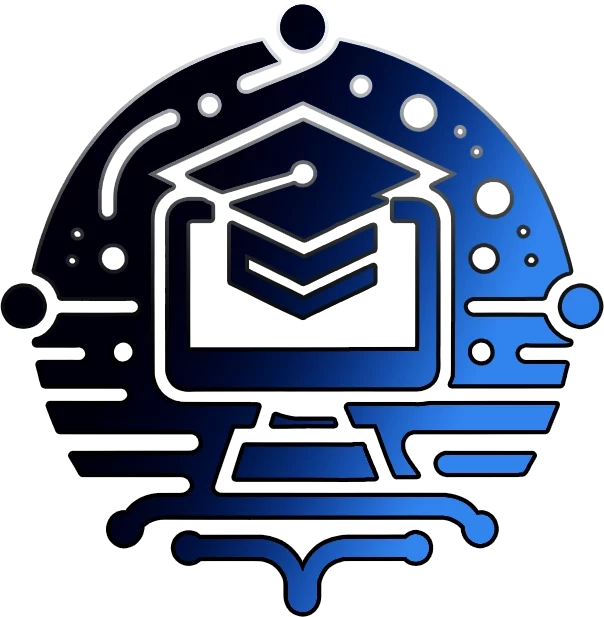🎉 The Ultimate Guide to Effortless Office Uninstallation with OffScrub VBS Scripts 🚀

🔥 Unleash the Unrivaled Power of OffScrub VBS Scripts and Bid Farewell to Stubborn Office Installations Forever! 💪
Welcome to the ultimate resource for mastering Office uninstallation with the legendary OffScrub VBS scripts! 🌟 Whether you’re an IT professional or a user grappling with stubborn Office remnants, our comprehensive guide and innovative tools will empower you to effortlessly remove any trace of Office from your system. Say goodbye to frustrating installation issues and hello to a pristine, Office-free environment! 🙌
🔍 Introducing the OffScrub Script Finder Tool
Finding the perfect OffScrub script for your specific Office version has never been easier. Our interactive Script Finder Tool takes the guesswork out of the equation:
🎯 OffScrub Script Selector
Select your Office version from the dropdown menu below to view the compatible OffScrub scripts:
| No. | Script/File Name | Description | Download Link |
|---|
Simply select your Office version from the dropdown menu, and the table will update to display the compatible OffScrub scripts. Click on the download link for any script to access the file directly from the GitHub repo. Psst. nothing will show until a version is selected!
Simply select your Office version, and our intelligent tool will instantly recommend the ideal OffScrub script tailored to your needs. 🎯 No more sifting through countless options or risking compatibility issues – just a seamless, personalized experience!
📚 Dive into Version-Specific Tutorials
We understand that each Office version comes with its own unique challenges. That’s why we’ve created dedicated tutorial pages for every major release:
- 🔧 OffScrub for Office 2003: Quick-Start Guide and Troubleshooting Tips
- 🚀 Mastering Office 2007 Removal with OffScrub: A Comprehensive Tutorial
- 💪 Conquering Office 2010 Uninstallation: An In-Depth OffScrub Guide
- 🌠 OffScrub Essentials for Office 2013 and 2016: Streamlined Removal Strategies
- ⚡ Unleashing the Power of OffScrubc2r: Effortlessly Uninstall Office 365 and Click-to-Run Versions
Each tutorial page is packed with step-by-step instructions, common issues, and troubleshooting tips specific to that Office version. 📝 We’ve left no stone unturned in our quest to provide you with the most comprehensive and targeted assistance possible.
✅ Check Compatibility with Ease
Unsure whether your system is compatible with a particular OffScrub script? Our Interactive Compatibility Checker takes the uncertainty out of the equation:
✅ Interactive Compatibility Checker
Enter your system specifications below to check compatibility with OffScrub scripts:
The Interactive Compatibility Checker allows users to input their operating system and Office architecture to determine compatibility with OffScrub scripts. The compatibility rules are defined in the script, and the result is displayed based on the user’s selections.
Input your system specifications, and our advanced tool will instantly reveal which OffScrub scripts are compatible with your setup. 🎉 Say goodbye to trial and error and hello to a streamlined, hassle-free experience!
🪄 Customize Your Uninstallation with the OffScrub Wizard
Every user’s uninstallation needs are unique. That’s why we’ve developed the groundbreaking OffScrub Customization Wizard – a tool that tailors scripts to your exact requirements:
🪄 OffScrub Customization Wizard – Tailor Your Office Uninstallation Experience
Effortlessly create custom scripts to remove specific Microsoft Office components while preserving essential user settings. Select your desired components, choose your preferred script format, and generate your personalized OffScrub uninstallation script with just a few clicks!
The OffScrub Customization Wizard empowers you to create tailored scripts for uninstalling specific Microsoft Office components while preserving essential user settings. With its user-friendly interface and flexible script generation options, you can easily customize your Office uninstallation experience.
Simply select the components you want to remove, such as Word, Excel, PowerPoint, or Outlook, and choose the settings you wish to preserve, like user preferences, dictionaries, or templates. Then, pick your preferred script format from CMD, VBScript, or PowerShell, and let the wizard generate your personalized OffScrub uninstallation script.
The generated script includes clear instructions on the components to remove and preserve, along with placeholders for you to customize the uninstallation logic based on the selected components and the corresponding OffScrub VBS scripts. You can easily download the generated script for further refinement and execution.
Take control of your Office uninstallation process with the OffScrub Customization Wizard and create scripts that precisely match your needs. Whether you’re an IT professional managing multiple systems or an individual user seeking a tailored uninstallation experience, this wizard simplifies the process and saves you valuable time.
Enhance your Office deployment and management workflow with the power of customization. Generate your personalized OffScrub uninstallation script now and streamline your Office removal process like never before!
Select precisely what you want to remove or preserve, and our wizard will generate a personalized script or set of instructions to achieve your desired outcome. 💫 No more one-size-fits-all solutions – just a bespoke uninstallation experience designed specifically for you!
🔔 Stay Ahead of the Curve
The world of Office uninstallation is constantly evolving, and we’re committed to keeping you at the forefront of innovation.
Sign up to receive real-time alerts whenever new OffScrub script versions are released or crucial updates are available for your downloaded tools. 📬 Stay informed, stay ahead, and stay in control of your Office uninstallation journey!
❓ Get Instant Answers with Our FAQ & HelpDesk on Discord
We’ve revolutionized the traditional FAQ experience with our FAQ Section on Discord.
Type in your question, and our intelligent system will instantly provide relevant answers from our extensive database. 🤖 Powered by advanced AI, our FAQ tool can handle even the most complex queries, ensuring you get the assistance you need, when you need it here
🌍 Join Our Thriving OffScrub Community
We believe that knowledge is power, and that’s why we’ve created a Community-Driven Content Area where OffScrub enthusiasts can come together to share their experiences, scripts, and solutions:
[community_area]
Explore user-generated tutorials, script modifications, and insider tips from fellow OffScrub users. 🤝 Collaborate, learn, and grow with a vibrant community of like-minded individuals, all united by a common goal: achieving flawless Office uninstallation!
🌐 Experience OffScrub in Your Language
We believe that language should never be a barrier to achieving a clean, Office-free system. That’s why we’ve implemented Multi-Language Support across our entire platform:
[language_selector] COMING SOON!!!
Access our content, tools, and resources in your preferred language, ensuring that you can navigate the world of OffScrub with confidence and clarity, no matter where you are in the world. 🗺️
🔑 Unlock the Full Potential of OffScrub Today!
🏆 Why Choose OffScrub VBS Scripts?
- 🌟 Unmatched Efficiency: OffScrub scripts thoroughly remove every trace of Office installations, ensuring a clean and error-free system.
- 🎯 Versatility: With a wide range of scripts tailored for different Office versions and installation types, OffScrub caters to all your uninstallation needs.
- 💪 Powerful Performance: OffScrub scripts are meticulously crafted to tackle even the most stubborn Office remnants, succeeding where conventional methods fail.
- 🔧 User-Friendly: Our intuitive tools and step-by-step guides make using OffScrub a breeze, even for those new to VBS scripts.
- 🌍 Community-Driven: Join a thriving community of OffScrub enthusiasts, where you can learn, share, and collaborate with like-minded individuals.
🚀 Embark on Your OffScrub Journey Today! 🌟
Don’t let stubborn Office installations hold you back any longer. Embrace the power of OffScrub VBS Scripts and experience a world of effortless uninstallation. With our innovative tools, comprehensive guides, and thriving community, you’ll have everything you need to conquer Office removal challenges and keep your system running smoothly. 💻
Start your journey today and discover why IT professionals worldwide trust OffScrub for their Office uninstallation needs. Whether you’re dealing with a single stubborn machine or managing an entire fleet, OffScrub is your ultimate companion. 🌍
📚 Related Resources
- 🚀 Mastering Office Deployment with OffScrub
- 📖 OffScrub Scripts for Office 365: A Comprehensive Guide
- 🔧 Troubleshooting Common Office Installation Issues with OffScrub
- 💡 OffScrub Best Practices for a Seamless Uninstallation Experience
- 🔍 Advanced Troubleshooting for OffScrub: Beyond Basic Errors
- 🤖 Automating Office Removal Across Multiple Machines: Integrating OffScrub with IT Management Tools
- 🧹 Best Practices for Office Post-Uninstallation Clean-Up
- 🌊 Streamlining Office 365 Removal Using OffScrubc2r
- ⚠️ Implications of Office Uninstallation: What IT Admins Need to Know
- ⚖️ Considerations When Using Third-Party Uninstallation Tools
- 🛡️ Building a Robust Recovery Plan for Failed Office Uninstallations
- ☁️ Leveraging Cloud Technologies for Managing Office Installations and Uninstallations
- 👨💻 Role of IT Admins in Managing Office Updates and Lifecycle on Enterprise Devices
- ✋ A Step-by-Step Guide to Manually Uninstalling Office When All Else Fails
- ⏱️ Impact of Office Uninstallation on Network and User Productivity
OffScrub VBS Scripts – Uninstall Office with Confidence 🌟
Join Our Community!
🌟 Get exclusive insights and the latest IT tools and scripts, straight to your inbox.
🔒 We respect your privacy. Unsubscribe at any time.