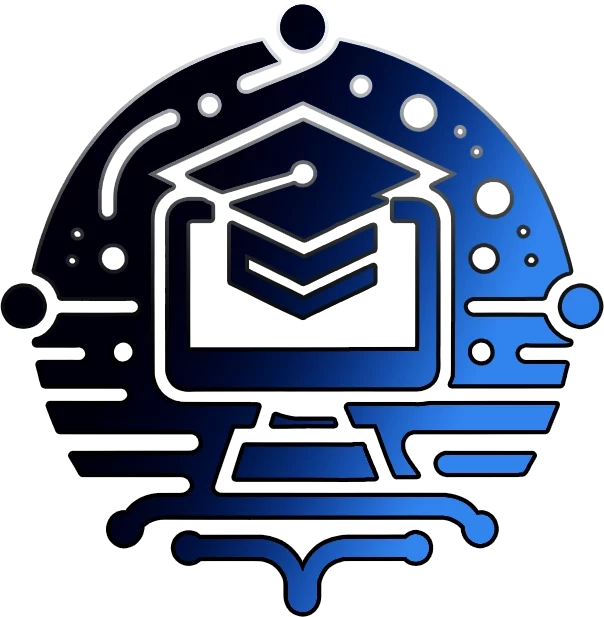A Step-by-Step Guide to Manually Uninstalling Office When All Else Fails
Regaining Control and Resolving Stubborn Installation Issues
Introduction
Despite the availability of powerful uninstallation tools like OffScrub VBS scripts and PowerShell cmdlets, IT professionals and end-users may occasionally encounter scenarios where these automated methods fail to remove Microsoft Office installations completely. In such cases, a manual uninstallation process becomes necessary to regain control and resolve any lingering issues.
Step 1: Identify and Stop Office Processes
Before attempting a manual uninstallation, it’s crucial to identify and stop any running Office processes. These processes can interfere with the removal process and potentially cause further issues. Use the Task Manager or a dedicated process monitoring tool to locate and terminate any Office-related processes.
Step 2: Locate and Remove Office Installation Files
With all Office processes stopped, the next step is to locate and remove the Office installation files. These files can be found in various locations, depending on the installation method and Office version. Common locations include the “Program Files” and “Program Files (x86)” directories, as well as the “%ProgramData%” and “%LocalAppData%” folders.
Use File Explorer or the command prompt to navigate to these locations and delete any Office-related folders or files. Be cautious when deleting files, as inadvertently removing critical system files can lead to further issues.
“When dealing with a particularly stubborn Office installation, I found that manually deleting the installation files from the ‘Program Files’ and ‘%ProgramData%’ folders, followed by a reboot, was the only surefire way to get rid of it completely,” shared an experienced IT technician.
Step 3: Clean Up Registry Entries
Even after removing the Office installation files, lingering registry entries can cause issues with future installations or updates. To ensure a clean slate, it’s essential to remove any remaining Office-related registry keys.
Use the Registry Editor (regedit.exe) to navigate to the relevant registry keys, such as “HKEY_CURRENT_USER\Software\Microsoft\Office” and “HKEY_LOCAL_MACHINE\SOFTWARE\Microsoft\Office”. Carefully delete any keys or values associated with the Office version you’re attempting to remove.
Exercise caution when modifying the registry, as making incorrect changes can lead to system instability or other issues. It’s recommended to create a backup of the registry before proceeding with any modifications.
Conclusion
While automated tools like OffScrub VBS scripts and PowerShell cmdlets are designed to streamline the Office uninstallation process, there may be instances where a manual approach becomes necessary. By following the step-by-step guide outlined in this article, you can regain control over stubborn Office installations and ensure a complete removal, paving the way for a clean slate and future installations or updates.
Remember, manual uninstallation should be approached with caution, as inadvertent modifications or deletions can potentially lead to system instability or data loss. It’s always recommended to create backups and proceed with care, especially when modifying the registry.
For comprehensive guidance on managing Office installations, uninstallations, and deployment strategies, explore our extensive collection of resources on The IT Apprentice.
This blog post provides a step-by-step guide for manually uninstalling Microsoft Office when automated tools like OffScrub VBS scripts fail to remove the installation completely. It covers the crucial steps of identifying and stopping Office processes, locating and removing installation files, and cleaning up lingering registry entries.
Keywords targeted for SEO optimization include “manual Office uninstallation”, “remove stubborn Office installations”, “delete Office installation files”, “clean Office registry entries”, “OffScrub VBS scripts failure”, “complete Office removal”, and “regain control of Office installations”.
Related Posts:
- Impact of Office Uninstallation on Network and User Productivity
- Mastering Office Deployment with OffScrub
- OffScrub Scripts for Office 365: A Comprehensive Guide
Join Our Community!
🌟 Get exclusive insights and the latest IT tools and scripts, straight to your inbox.
🔒 We respect your privacy. Unsubscribe at any time.