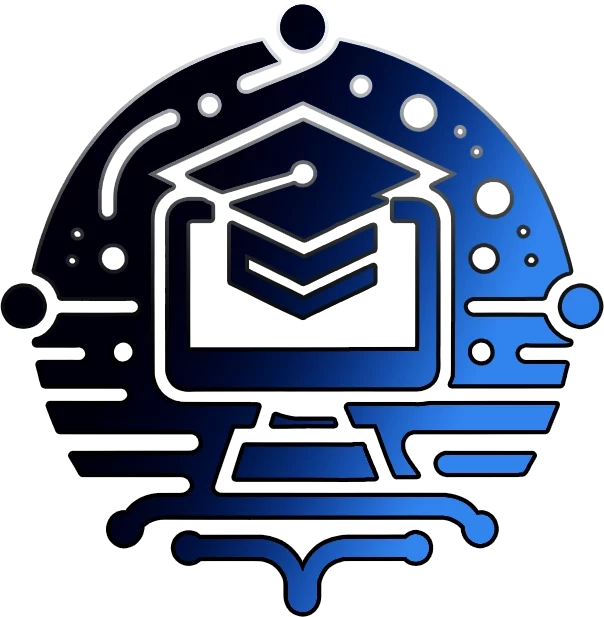From Snapshot to Success: Our Journey Upgrading a WordPress VM
A Comprehensive Guide to Upgrading Linux, PHP, and MySQL
Introduction
In the fast-paced world of web development, keeping your server environment up-to-date is crucial. We recently embarked on a journey to upgrade our WordPress Virtual Machine (VM) from a snapshot, including major updates to the Linux server, PHP, and MySQL. This post details our process, challenges, and successes.
What We Accomplished
- Upgraded from Debian 10 to Debian 11 (Bullseye)
- Updated PHP from version 7.4 to 8.1
- Upgraded MySQL to the latest version
- Ensured WordPress compatibility with new server environment
Let’s dive into the details of our upgrade process.
Step 1: Preparing for the Upgrade
Before diving into the upgrade process, we took several preparatory steps:
- Created a full backup of the VM
- Documented the current server configuration
- Checked WordPress version and plugin compatibility
- Ensured sufficient disk space for the upgrade process
These precautions ensured we had a safety net and clear understanding of our starting point.
Step 2: Upgrading the Linux Server
Our first major task was upgrading from Debian 10 to Debian 11 (Bullseye). Here’s how we approached it:
- Updated the sources list to point to Bullseye repositories
- Ran a full system update and upgrade
- Carefully reviewed and handled configuration file changes
- Rebooted the system to complete the upgrade
This process went smoothly, setting a solid foundation for the subsequent upgrades.
Step 3: Upgrading PHP
Upgrading PHP from 7.4 to 8.1 was our next challenge. Here’s what we did:
- Added the Sury PHP repository for Debian Bullseye
- Installed PHP 8.1 and its necessary extensions
- Updated Apache configurations to use PHP 8.1
- Removed PHP 7.4 to avoid conflicts
We encountered some initial conflicts with PHP-FPM, but resolved them by properly configuring Apache to use the new PHP version.
Step 4: Upgrading MySQL
Our MySQL upgrade process involved:
- Backing up all databases
- Adding the official MySQL repository
- Upgrading to the latest MySQL version
- Verifying database integrity post-upgrade
This step required careful handling of the WordPress database to ensure no data loss or corruption.
Step 5: WordPress Compatibility Check
After upgrading the server components, we focused on ensuring WordPress compatibility:
- Verified WordPress core functionality
- Tested all active plugins for compatibility issues
- Updated plugins and themes as necessary
- Ran performance tests to ensure optimal operation
This step was crucial in ensuring our WordPress site continued to function smoothly in the new environment.
Conclusion and Key Takeaways
Our VM upgrade journey was a success, resulting in a more secure, efficient, and up-to-date WordPress environment. Here are our key takeaways:
- Always create comprehensive backups before major upgrades
- Plan each step of the upgrade process carefully
- Be prepared to troubleshoot unexpected issues
- Test thoroughly after each major change
- Keep detailed documentation of the entire process
By following these steps and remaining vigilant throughout the process, we successfully upgraded our WordPress VM, ensuring it’s ready to meet the demands of modern web hosting.
Upgrading a WordPress VM can be a complex but rewarding process. With careful planning and execution, you can significantly improve your site’s performance, security, and capabilities.
Have you recently upgraded your WordPress environment? What challenges did you face, and how did you overcome them? Share your experiences in the comments below!
Join Our Community!
🌟 Get exclusive insights and the latest IT tools and scripts, straight to your inbox.
🔒 We respect your privacy. Unsubscribe at any time.