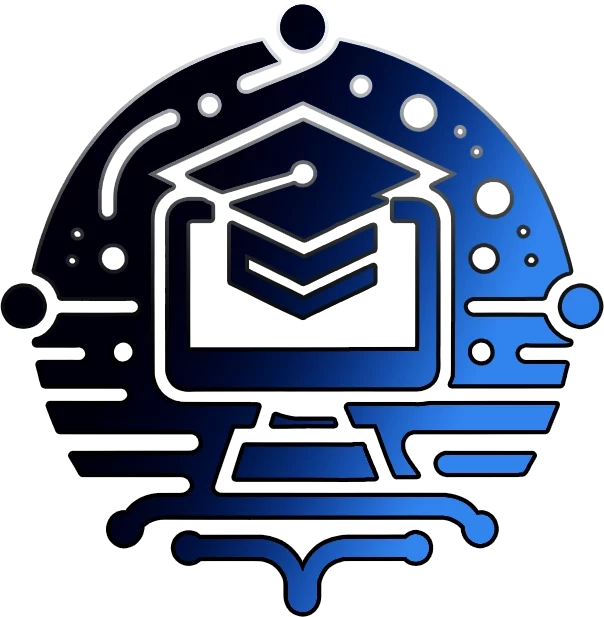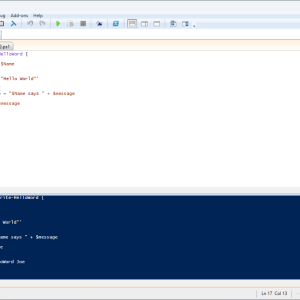In this Advanced PowerShell Tutorial for Beginners, we’ll take you on a thrilling journey through the world of PowerShell, the ultimate command-line shell and scripting language that will transform the way you manage systems and automate tasks. 💻✨
Whether you’re an IT apprentice eager to make your mark or a seasoned professional looking to level up your game, this guide is your ticket to PowerShell mastery. We’ll cover everything from the basics to the most essential commands that will make you a system administration superhero! 🦸♂️🦸♀️ Here’s a sneak peek of the exciting topics we’ll explore:
Discover the mind-blowing advantages of PowerShell and why it’s the ultimate tool for system administration.
🚀 Launching PowerShell:
Master the art of launching PowerShell on Windows 10/11 and become a command-line ninja!
🌟 5 Must-Know Commands:
Unleash the power of Get-Help, Invoke-Command, Restart-Computer, Enter-PSSession, and Get-ChildItem to conquer any system administration challenge.
💻 Simple Scripting Examples:
Put your newfound knowledge into practice with real-world scripting examples that will make you feel like a PowerShell wizard.
🔥 Deepening Your Understanding:
Take your PowerShell skills to the next level by exploring advanced concepts, best practices, and the vibrant PowerShell community.
By the end of this electrifying tutorial, you’ll be armed with the knowledge and confidence to tackle any system administration task with PowerShell. You’ll be the envy of your colleagues and the go-to person for all things automation. 😎
So, buckle up and get ready for an exhilarating ride through the world of PowerShell! Let’s dive in and unlock the secrets to becoming a true PowerShell rockstar! 🚀🎸💻
PowerShell Tutorial for Beginners in 2025
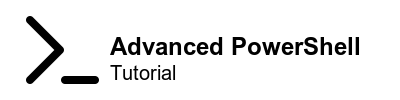
What is PowerShell?
PowerShell is essential for automating tasks, managing systems, and boosting your productivity.
PowerShell is an object-oriented, interactive command-line shell and scripting language built on the .NET framework. It provides a comprehensive set of tools and utilities for automating tasks, managing configurations, and interacting with various systems and services, including Windows, Azure, and Office 365.
Advantages of PowerShell over Command Prompt:
- The use of Object-Based Scripting: Unlike Command Prompt, which operates with text, PowerShell works with .NET objects, allowing you to manipulate and control system components in a more sophisticated and flexible way.
- A much more Comprehensive Scripting Environment: PowerShell includes a scripting language that’s more advanced than the batch language used in Command Prompt. It supports complex functions, structured error handling, and advanced workflow capabilities.
- Integrated Scripting Environment (ISE): PowerShell ISE provides a graphical user interface with script editing, debugging, and execution facilities, which are not available in the traditional Command Prompt. Visual Code also offers support for PowerShell so ISE is not needed if you use that.
- Extensibility: Users can extend PowerShell’s functionality by writing their own cmdlets and modules or by using those created by others.
Basics of PowerShell:
- Cmdlets are the native commands used in the PowerShell environment. They follow a verb-noun naming convention, like
Get-Help,Copy-Item, etc. Each cmdlet can be customized with various parameters to perform its task. - PowerShell is similar to Command Prompt but leverages more powerful cmdlets.
For instance,Get-ChildItemlists items in a directory, similar todirin Command Prompt, but with more detailed output and options.
Methods to Launch PowerShell on Windows 10/11
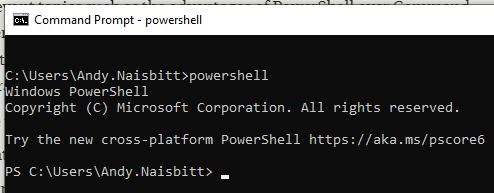
Option 1) Call Powershell by typing “powershell” into a command line window
Option 2)
Step 1. Right click the Start Menu Icon (bottom left corner of the screen
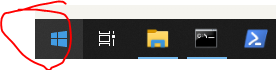
Step 2. After right clicking, from the list select Windows PowerShell
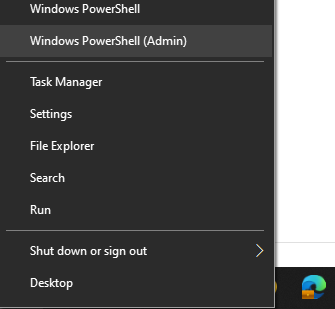
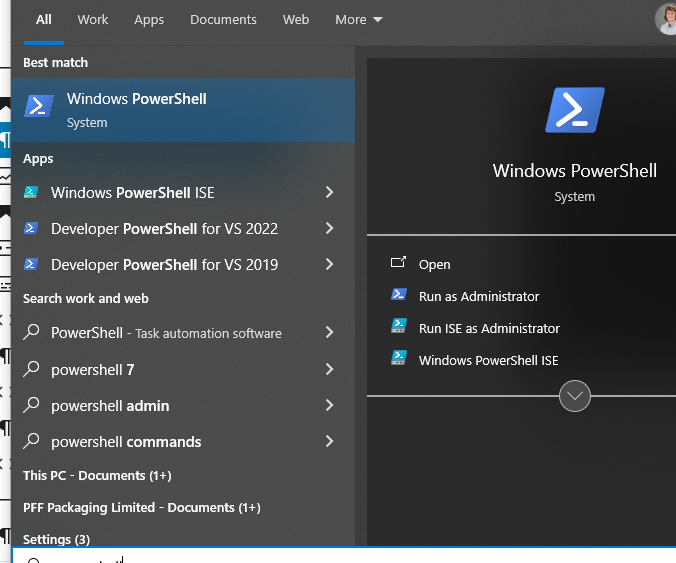
Alternatively, search for powershell, in the windows search menu. You could also Run powershel like so
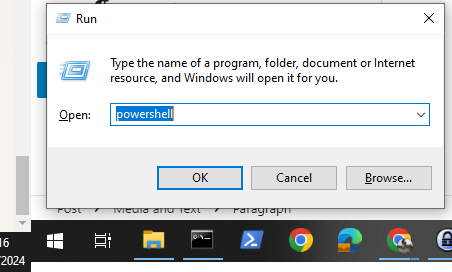
Having the Tool pinned to your Task Bar is quite useful, highty recommend that too. Having both CMD and PowerShell pinned at the same time could be considered pointless. As you can alwayss move been each of these languages from the same window:
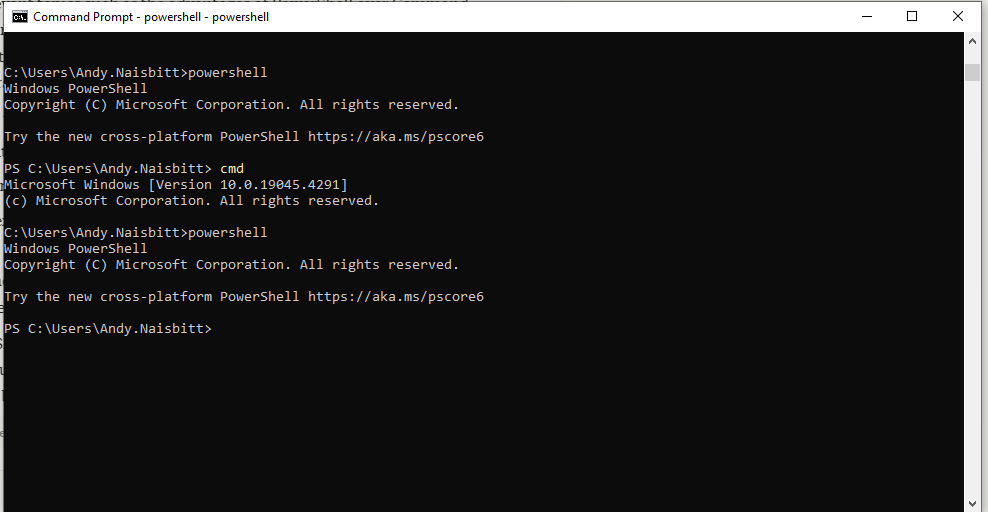
5 PowerShell Commands Every IT Apprentice Should Know
As an IT apprentice, mastering PowerShell is crucial for managing systems efficiently. Here are five powerful PowerShell commands that will elevate your scripting game:
- Get-Help: Your Best Friend in Learning PowerShell
- Syntax:
Get-Help [cmdlet-name] - The
Get-Helpcommand is your go-to resource for understanding PowerShell cmdlets and their usage. - Example:
Get-Help Get-ChildItemprovides detailed information about theGet-ChildItemcmdlet.
- Syntax:
- Invoke-Command: Running Commands Remotely with Ease
- Syntax:
Invoke-Command -ComputerName [computer-name] -ScriptBlock {[command]} Invoke-Commandallows you to execute commands on remote computers, saving you time and effort.- Example:
Invoke-Command -ComputerName Server01 -ScriptBlock {Get-Service}retrieves the list of services running on the remote computer “Server01”.
- Syntax:
- Restart-Computer: Rebooting Machines Remotely
- Syntax:
Restart-Computer -ComputerName [computer-name] - The
Restart-Computercmdlet enables you to reboot remote computers without physically accessing them. - Example:
Restart-Computer -ComputerName Server02restarts the computer named “Server02”.
- Syntax:
- Enter-PSSession: Interactive Remote PowerShell Sessions
- Syntax:
Enter-PSSession -ComputerName [computer-name] Enter-PSSessionestablishes an interactive PowerShell session with a remote computer, allowing you to run commands as if you were locally connected.- Example:
Enter-PSSession -ComputerName Server03starts an interactive session with “Server03”.
- Syntax:
- Get-ChildItem: Exploring Files and Directories
- Syntax:
Get-ChildItem -Path [path] Get-ChildItemis the PowerShell equivalent of thedircommand, used for listing files and directories.- Example:
Get-ChildItem -Path C:\Scriptslists all files and subdirectories in the “C:\Scripts” directory.
- Syntax:
Master these five PowerShell commands,and you’ll be getting be more prepared to tackle a variaty of system administration tasks just remember to explore the Get-Help command to understand what you can do… unlock the full potential of each cmdlet and expand your PowerShell knowledge.
Simple Scripting Examples: (see more posts for scripts!)
- Creating a Folder and Moving Files
# Creates a new directory
New-Item -Path 'C:\MyFolder' -ItemType Directory
# Moves all text files from one directory to another
Get-ChildItem -Path 'C:\OldFolder\*.txt' | Move-Item -Destination 'C:\MyFolder'2. Checking Disk Usage
# Displays disk usage
Get-PSDrive C | Select-Object Used, Free3. Fetching System Information
# Fetches system information
Get-ComputerInfo | Select-Object CsModel, CsManufacturer, WindowsProductNameCongratulations, on taking your first steps with our Advanced PowerShell Tutorial for Beginners! 🎉
By starting with PowerShell, you’ve opened up a world of possibilities for enhancing your productivity and tackling system management and automation tasks. 💻✨
As an IT apprentice, investing time in learning PowerShell will be invaluable for your career growth.
📈 Your dedication to mastering this powerful tool will set you apart and open up new opportunities.
To continue your PowerShell journey, it’s essential to keep practicing and applying your skills to real-world scenarios. Embrace the challenges and watch your PowerShell proficiency grow. 💪 https://theitapprentice.com/powershell/
Remember, the PowerShell community is here to support you. Engage with online resources, join forums like powershell.org, and connect with other PowerShell enthusiasts to expand your knowledge and stay up-to-date with the latest developments. 🌐 You can visit https://learn.microsoft.com/en-us/training/modules/introduction-to-powershell/ for an introduction to learning PowerShell via their interactive quizzes and courses.
If you already know batch or standard cmd commands for Windows, now is the perfect time to learn their PowerShell equivalents. Embrace the power and flexibility that PowerShell offers and boost your efficiency. ⚡
With consistent practice and persistence, you’ll soon become proficient in leveraging PowerShell for automating tasks and managing systems effectively. Your skills will be highly valued, and your IT career will benefit greatly. 🌟
Keep the momentum going and continue exploring PowerShell. Don’t forget to check out our blog for more informative PowerShell content that will help you take your skills to the next level. 📚💻
Happy Scripting ☕
Join Our Community!
🌟 Get exclusive insights and the latest IT tools and scripts, straight to your inbox.
🔒 We respect your privacy. Unsubscribe at any time.