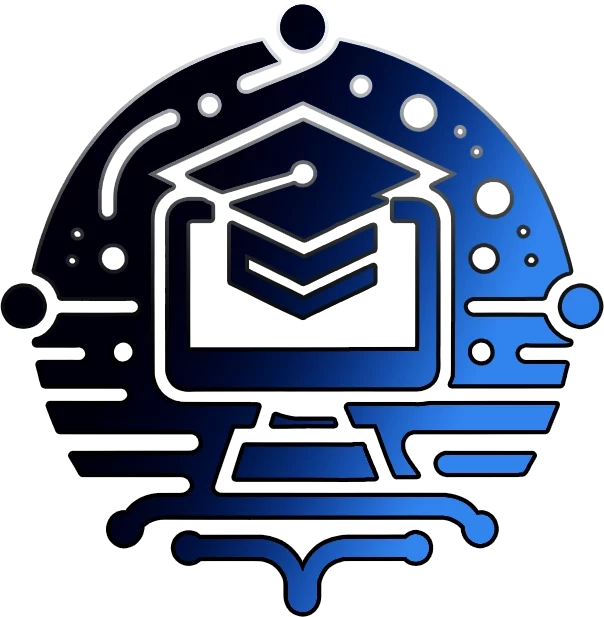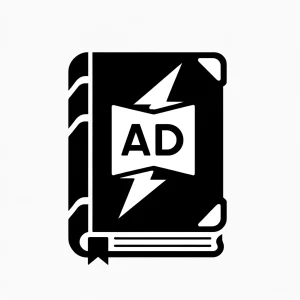Unlocking the Secrets: A Hilarious Guide to Unprotecting Excel Spreadsheets
Because sometimes, what happens between the sheets should stay between the sheets… unless it’s financial data your boss needs ASAP!
The Spreadsheet Struggle: When Excel Plays Hard to Get
Picture this: It’s 4:55 PM on a Friday, and your boss needs those quarterly figures ASAP. But oh no! The spreadsheet is locked tighter than Fort Knox. Is it time to panic? Nah, it’s time to channel your inner Excel-whisperer and work some magic!
The Not-So-Secret
Steps to Spreadsheet Freedom
Before we dive into the nitty-gritty, remember: with great power comes great responsibility. Use this knowledge wisely, and maybe don’t use it to snoop on your partner’s “secret” birthday gift budget spreadsheet. Without further ado, here’s how to liberate your locked Excel files:
- The Extension Tango: Rename that .xlsx to .zip faster than you can say “pivot table”.
- Zip It Good: Crack open that zip file like it’s a piñata full of data candy.
- XML Surgery: Perform delicate surgery on the XML file. It’s like Operation, but with less buzzing and more typing.
- Protect-B-Gone: Find and delete that pesky “protect” line. It’s the digital equivalent of “Open Sesame!”
- The Great Switcheroo: Out with the old XML, in with the new. It’s like a spreadsheet face transplant.
- Identity Crisis: Turn that zip back into an xlsx. It’s not catfishing if it’s for a good cause, right?
- Moment of Truth: Open Excel and bask in the glory of your unprotected sheet. You’re basically a digital locksmith now.
The Nitty-Gritty: Your Guide to Excel Liberation
Alright, spreadsheet warriors, let’s dive into the trenches. Here’s your battle plan for conquering that stubborn Excel fortress:
- The Great Extension Swap:
In File Explorer, change that “.xlsx” to “.zip”.
Can’t see the extension? Hit up the “View” tab and check “File name extensions”. - Zip Diving:
Use your favorite zip program to crack open that newly minted zip file.
Navigate through the “xl” folder, then into “worksheets”. - XML Extraction:
Find the protected sheet’s XML file (hint: it’ll have “sheetProtection” in its code).
Drag it to your desktop and open with Notepad. - The Switch-a-roo:
Back in the zip file, out with the old XML, in with your edited version. - Identity Crisis Resolved: Rename that zip back to “.xlsx”.
Your Excel file is ready for its grand re-entrance. - Freedom Check: Open your Excel file and bask in the glory of your newly liberated sheet!
But wait, there’s more!
What if you’ve tried these steps and your spreadsheet is still playing hard to get?
Don’t panic, we’ve got backup plans!
When All Else Fails??
When All Else Fails: The Nuclear Options☣️
Look, we get it. Sometimes spreadsheets are more stubborn than a mule with a grudge. If you’re still locked out after trying the above, here are your Hail Mary plays:
- Ask the Creator
- Yeah, I know, talking to people is scary. But the original spreadsheet wizard might have the key you need. Unless they’ve gone rogue or been hit by a bus (in which case, you’ve got bigger problems).
- Brute Force Attack:
Channel your inner hacker with an online dictionary attack. Just be warned: this method is about as elegant as a bull in a china shop. - Third-Party Tools:
There are tools out there promising to crack Excel passwords faster than you can say “VLOOKUP”. But proceed with caution – some of these are shadier than a beach umbrella and might be more interested in your data than helping you. - DIY Cracking:
For the brave (or foolhardy), you could try writing your own cracking script. Python, C#, or even good ol’ VBA could be your weapons of choice. Just be prepared for a marathon, not a sprint. - Professional Help: When all else fails, it might be time to call in the big guns. Look for reputable IT services that specialize in data recovery and password cracking. They’ve seen it all and might just be your spreadsheet’s knight in shining armor.
But here’s the kicker: we’re cooking up something special in the TheITApprentice lab. Our upcoming tool will make cracking Excel passwords easier than explaining to your boss why all the pivot tables are broken. We’re talking state-of-the-art algorithms, military-grade security, and a user interface so smooth, it’ll make your favorite spreadsheet look like it was designed in MS-DOS.
So, if you’ve tried everything and your spreadsheet is still giving you the cold shoulder, hang tight. Help is on the way, and it doesn’t involve sacrificing your firstborn to the Excel gods.
But Wait, There’s Even More!
Now, I know what you’re thinking: “Andy, this process is more convoluted than my aunt’s secret lasagna recipe!” And you’re right. That’s why we’re cooking up something special in the TheITApprentice kitchen. Soon, we’ll be releasing an app that’ll make this whole process as easy as pie (mmm, pie charts).
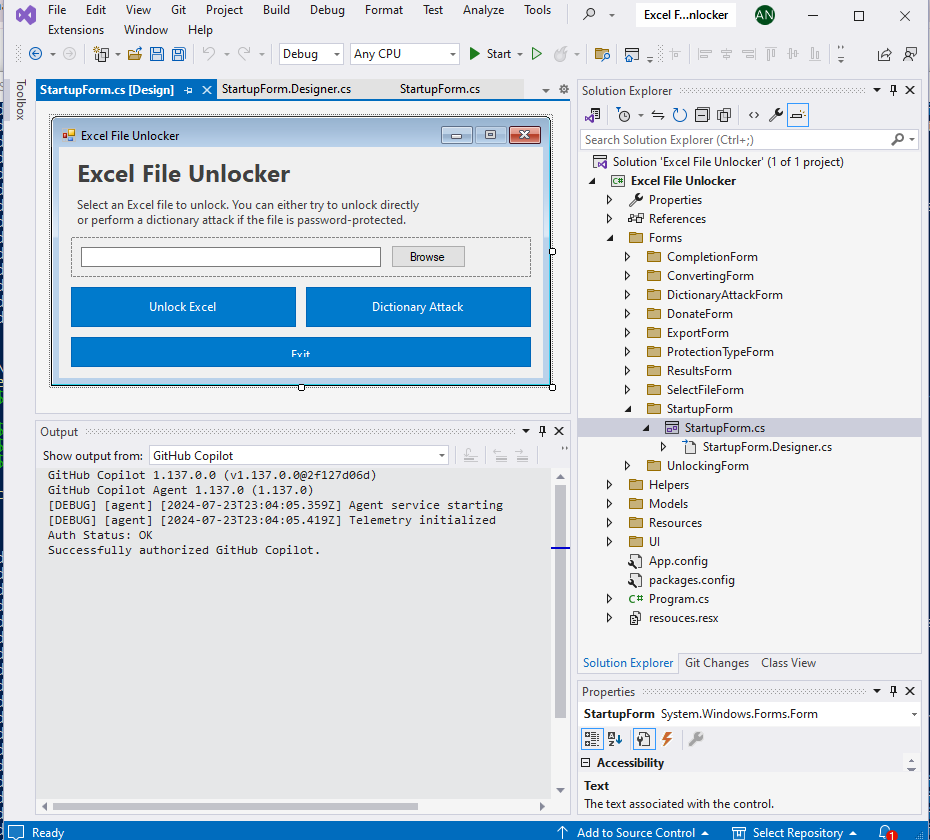
Our upcoming app will turn this tedious task into a 2-minute job, no extra tooling required. It’s so secure, not even the ghost of spreadsheets past could access your data. Your gran’s pension details are safe with us (may she rest in peace, unlike those pesky locked cells).
The Bottom Line (Row)
Remember, folks, the best password is always the one you actually remember. But when all else fails, and you’re stuck between a locked cell and a hard place, give these steps a whirl. And if you find yourself repeatedly shouting “Open Sesame!” at your computer, well, maybe it’s time to consider our upcoming app. It’s like having a digital locksmith in your pocket, minus the questionable hourly rates.
Stay tuned for our groundbreaking app release. Until then, may your formulas be error-free and your cells always unprotected!
Join Our Community!
🌟 Get exclusive insights and the latest IT tools and scripts, straight to your inbox.
🔒 We respect your privacy. Unsubscribe at any time.