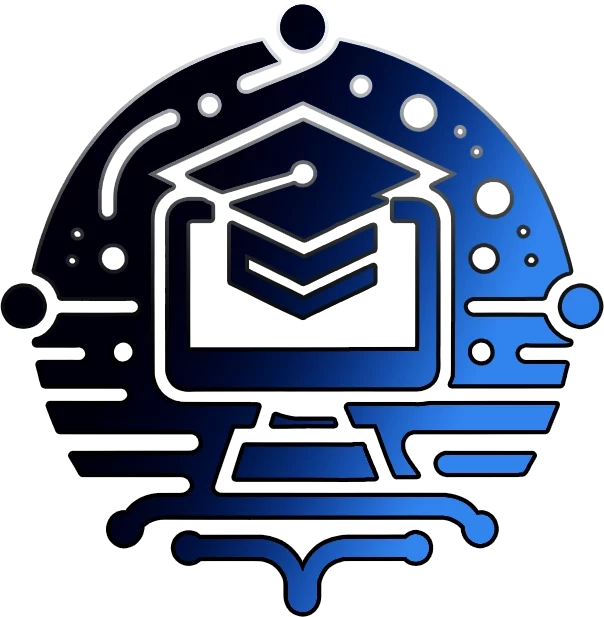🖥️ 10 Essential CMD Commands for IT Beginners! 💻
Are you an IT apprentice or beginner looking to master the Command Prompt? Look no further! In this comprehensive guide, we’ll unveil the top 10 must-know CMD commands 🚀
The Command Prompt (cmd.exe) is a powerful tool that allows you to interact with your computer’s operating system using text-based commands. By mastering these essential commands, you’ll be able to efficiently troubleshoot, manage networks, and perform a wide range of tasks 😎
Here’s a sneak peek of the CMD commands you’ll learn:
✅ Help: Your ultimate guide to understanding and using CMD commands effectively
✅ Ipconfig: Unveil your computer’s network configuration and troubleshoot connectivity issues
✅ Ping: Test the reachability of hosts and diagnose network problems
✅ Tracert: Map the path your data takes across the network
✅ Netstat: Gain insights into your computer’s network connections and statistics
Plus, we’ll dive into the proper usage of each command, complete with practical examples and screenshots to guide you every step of the way. 📷
But that’s not all! You’ll also learn the importance of using these commands responsibly and ethically, focusing on legitimate troubleshooting and network diagnostics tasks. 🙏
By the end of this guide, you’ll have a solid foundation in Command Prompt commands,
empowering you to tackle a wide range of IT challenges and setting you on the right path 💪
Let’s dive in! 🎉

Command Prompt Basics
As an IT apprentice, the Command Prompt is a tool that will serve you throughout your career.
The Command Prompt, aka cmd.exe or cmd, allows you to interact with your computer’s operating system using text-based commands. You can use various commands to make your life easier and become more productive.
Help Command
The help command is arguably the most important command to know when you’re starting out with the Command Prompt. It provides you with information on how to use other commands and their syntax.
help
help [command]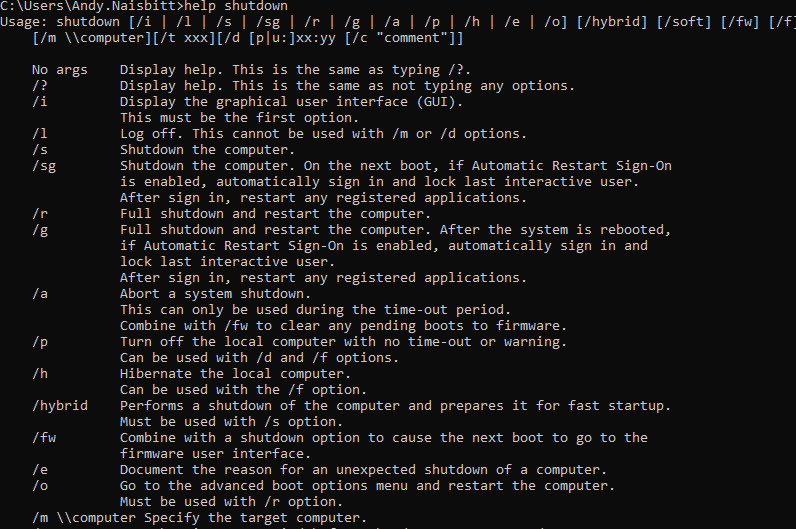
If you ever get stuck or can’t remember how to use a particular command, help will be your best friend.
For example, you could try “help ipconfig” and expect a detailed explanation of the ipconfig command and its various options but unfortunately some commands aren’t supported and therefore running the following commands:
ipconfig/? or shutdown/? or taskkill/? or any of the other commands below with this special forward slash and question mark switch, you will reveal whatever commands and syntaxes are available.
Ipconfig Command
The ipconfig command is used to display the network configuration information of your computer. When you run this command, it will show you details such as your IP address, subnet mask, default gateway, and DNS server addresses. This information is crucial when troubleshooting network connectivity issues.
To use ipconfig, simply open the Command Prompt and type “ipconfig” (without quotes) and press Enter. You’ll see a list of network adapters and their associated information. If you want even more detailed information, you can use the “ipconfig /all” command.
ipconfig
ipconfig /all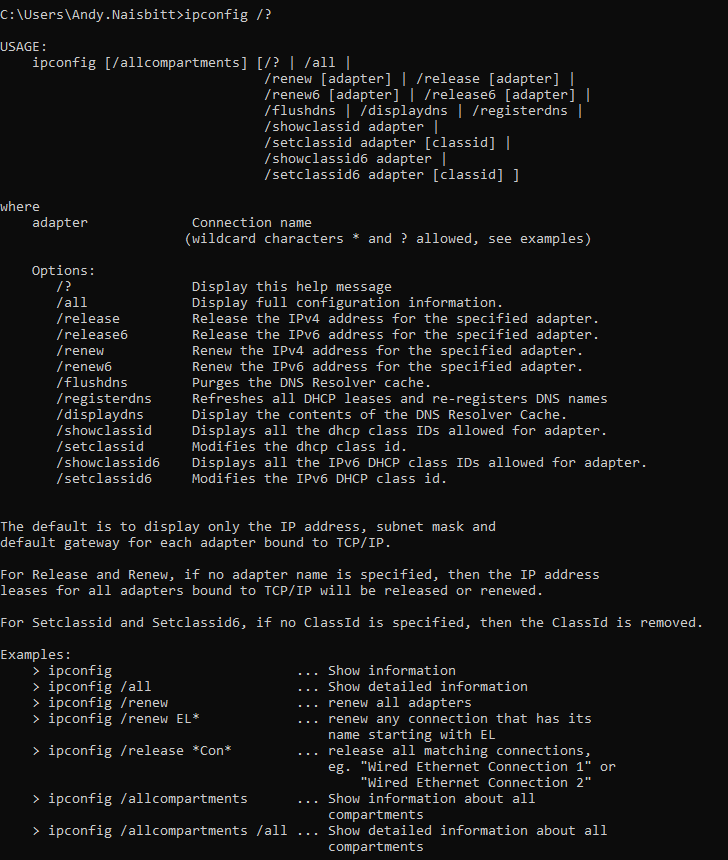
Ping Command
The ping command is used to test the reachability of a host on a network. It sends a small packet of data to the specified host and waits for a response. If the host responds, it means that the network connection between your computer and the host is working correctly.
ping [IP address or domain name]
ping -t [IP address or domain name]It’s important to note that using ping or any other command to flood a website with traffic is not an acceptable practice nowadays. It can be considered a form of denial-of-service (DoS) attack, which is illegal and unethical. As an IT apprentice, it’s crucial to use your knowledge of Command Prompt commands responsibly and ethically.
the target host, machine or whatever the hell you want but here we will demonstrate using 8.8.8.8 – googles’s dns server.
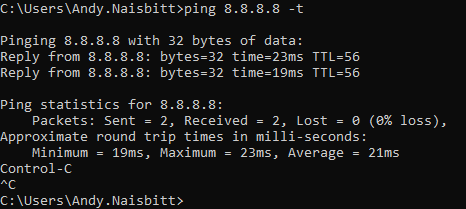
In a lot of scenareo’s I find the -t parameter is used the most to test connection or keep a continous ping flowing between a client and server. It’s the easiest way to judge wether a server has rebooted, or for monitoring puposes / scripts.
In terms of other switches and ping commands available, again there’s many more, some which could be maliciously turned into batch scripts 😮
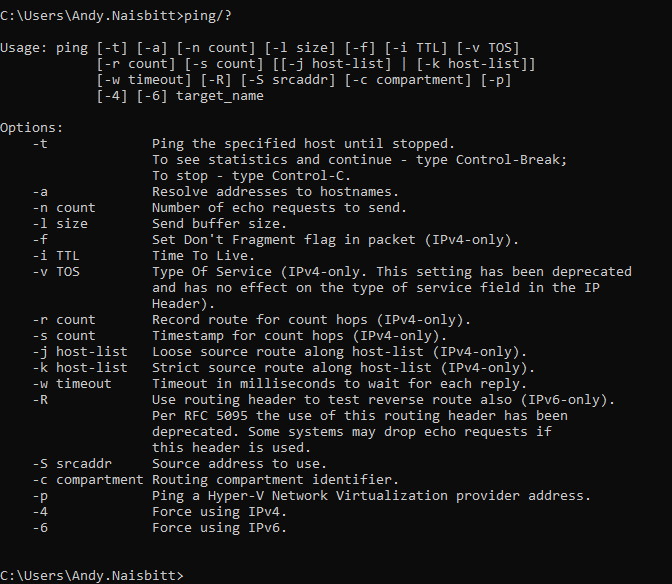
This command would continuously ping the Ebaum’s World website with packets of 1000 bytes each. The “-t” switch makes the ping command run indefinitely until you stop it manually (by pressing Ctrl+C).
Alright, here’s a simple and harmless ping command that you could’ve used back in the day, like 20 years ago, to have a little fun without causing any real trouble:
ping -t -l 1000 ebaumsworld.com
While this might have seemed cool back then, it’s important to note that using ping or any other command to flood a website with traffic is not an acceptable practice nowadays. It can be considered a form of denial-of-service (DoS) attack, which is illegal and unethical.
Tracert Command
The tracert command, short for “trace route,” is used to map the path that a packet takes from your computer to a specified destination. It shows you all the routers or “hops” that the packet passes through on its way to the destination. This command is particularly useful when you’re trying to identify where a network issue is occurring.
To use tracert, type “tracert” followed by the IP address or domain name of the destination. For example, “tracert www.example.com” will show you the route taken to reach the Example website.
tracert [IP address or domain name]Netstat Command
The netstat command is used to display various network-related information, such as active connections, listening ports, and network statistics. It’s a versatile command that can help you diagnose network issues and monitor network activity.
"netstat -a" to display all active connections and listening ports
"netstat -b" to show the executable associated with each connection
"netstat -s" to display network statisticsCongratulations on learning the most vital CMD commands!
You’re now equipped with the knowledge to display network configurations, test network connectivity, trace routes, and monitor network statistics.
These skills will serve you well in your IT apprenticeship and future career. 🎉💻
Want to continue learning CMD commands?
To continue your learning journey, don’t forget to explore our other resources:
- Explore more topics and tutorials
- Dive into PowerShell scripting
- Expand your Command Prompt knowledge
Join our Discord community to connect with us, share your experiences, and learn from others in the field.
For even more in-depth learning, check out Learn.microsoft.com
Keep practicing, stay curious, and never stop learning. The world of IT awaits you! 🌟
Join Our Community!
🌟 Get exclusive insights and the latest IT tools and scripts, straight to your inbox.
🔒 We respect your privacy. Unsubscribe at any time.